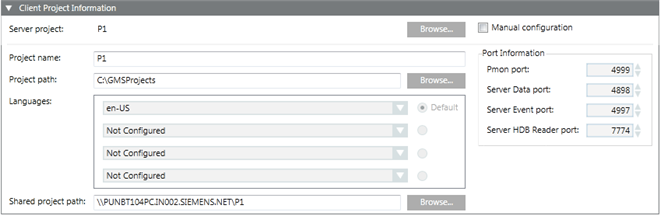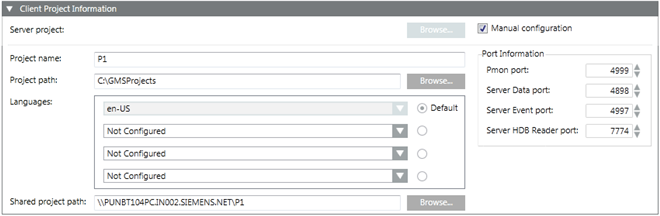Reference SMC Reference
SMC Reference Overview of Projects
Overview of Projects Management Tab
Management Tab Creating a Project on a Client/FEP
Creating a Project on a Client/FEP Client Project Information Expander
Client Project Information Expander
Client Project Information Expander
The Client Project Information expander allows you to configure the project details, including the server project for the configured server.
The Client Project Information expander is enabled either when you set Manual mode by selecting the Manual configuration check box, or when you click Browse and select a server project in Automatic mode.
Client Project Information Expander in Automatic Mode
Client Project Information Expander in Manual Mode
NOTE 1: In the entry fields of the management platform, - You can use UTF-8 characters and 7-bit ASCII characters in the file or project names and paths. However, blank spaces and special characters including \\, ;, /, \, :, ,, =, ^, &, *, ?, “, <, >, |, @, [, ], {, }, $, !, %, ., (, ), ‘ “ ‘, \t are not permitted. - You must not use any characters other than A through Z, numbers 0 through 9, and a hyphen (-). - Forward and backward slashes (/ and \) can only be used to separate the names of directories. - According to WinCCC OA 3.15 Help: Umlaut ("ä","ö", "ü") - cause problems during online backup. NOTE 2: If the installation path (shown in the Project path field) includes certain illegal character sequences, for example, #&, ~^, ~&, ~(, ~=, `^, `&, `(, !^, !&, !( this won't be detected by the Installer. However you won't be able to launch the System Management Console. Similarly, if you include illegal characters in the Project Name field while creating a project in the SMC, you cannot create the project. |
Item | Description |
Server Project | (Configurable only in Automatic mode) Displays the selected server project name, if already configured using the Projects button of the Server Information expander. Otherwise, click Browse to select the server project using the Projects Information dialog box. |
Manual | By default, this check box is cleared. When selected, it enables the remaining fields of the Client Project Information and the Communication Security expander of the Project Settings tab allowing you to manually enter the details. You cannot edit the Service port in Manual mode. |
Project name | Enabled only in Manual mode. Allows you to add the server project name. |
Project path | Enabled only in Manual mode. Displays the default project path [installation drive:]\[installation folder]. You can change this using Browse to store your project elsewhere on the disk. |
Languages | Enabled only in Manual mode. Ensure that you select only those languages that are configured on the selected server project. Otherwise, the client application on the client/FEP station will not run. NOTE 1: (Optional) Make sure that you have selected any other desired languages, in addition to the default (en-US). To save space, only install the languages that will actually be used on the site. Once a project is created, only the librarian can change the language settings. NOTE 2: The languages that display in the list depend on the languages available for configuration in the lang.ini file located at ..\GMSProjects\GMSMainProject\bin. For any project, you can configure a maximum of four languages. NOTE 3: The languages that are not installed display in red. You must install the language pack for all such languages. |
Default | Enabled only in Manual mode. Allows you to set the project language as the default language that Server components will use to produce language-dependent content. For example, in Journaling the Date/Time fields are printed in this project language. By default, project language en-US is set as default. You may edit this language after project creation using Edit from the Project Settings tab. |
Pmon port | Enabled only in Manual mode. Pmon port is on the selected client/FEP installation and is used to communicate with the project's Process Monitor. The SMC communicates with projects through the Pmon port for various functionalities, including monitoring project status (start/stop), commanding it to start and stop, and so on. The configuration range is 1024 through 65535; 4999 is the default value. |
Server Data port | Enabled only in Manual mode. Data port is on the Desigo CC server and is used to communicate with the data manager of a project. For example, the Data port is used for communication between the data manager and other managers of the same project. The configuration range is 1024 through 65535; 4897 is the default value. |
Server Event port | Enabled only in Manual mode. Event port is on the Desigo CC server and is used to communicate with the event manager of a project. For example, the Event port is used to communicate between the event manager and other managers of the same project. The configuration range is 1024 through 65535; 4998 is the default value. |
Server HDB Reader port | Enabled only in Manual mode. HDB Reader port is on the Desigo CC server and is used to communicate with the HDB reader manager of a project. A typical example of this communication is the HDB reader manager receiving requests from Trend and Trend reports running on the Server as well as Client/FEP installations for the historical database. The configuration range is 1024 through 65535; 7774 is the default value. |
Shared project path | In Automatic mode it is only enabled, when you select the server project. It allows you to type the shared Server project path of the Desigo CC server. You can also browse for the shared project path using Browse. It is recommended to provide the server name before browsing the Shared project path, so as to ease in locating the shared server project using the Browse for Folder dialog box that displays when you click Browse. |
NOTE 1: Make sure that the parameters, for example, languages and the port numbers for Server Data, Server Event and Server HDB reader ports on the client match the corresponding parameters of the selected server project. Otherwise the Desigo CC client will not launch. NOTE 2: The Pmon port for client/FEP projects that are on the client/FEP machine can have different value than the Server port on the Desigo CC server. |