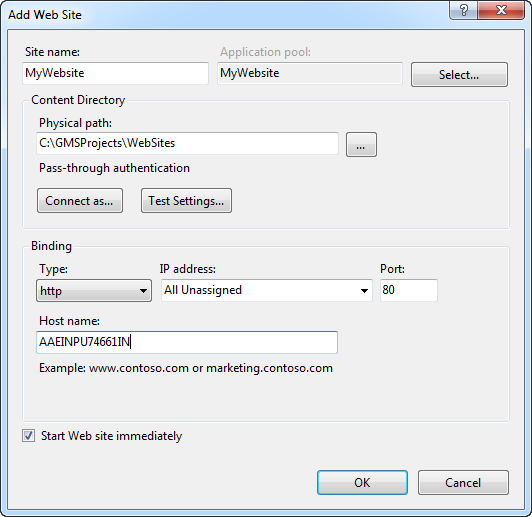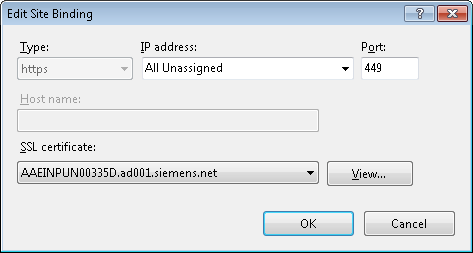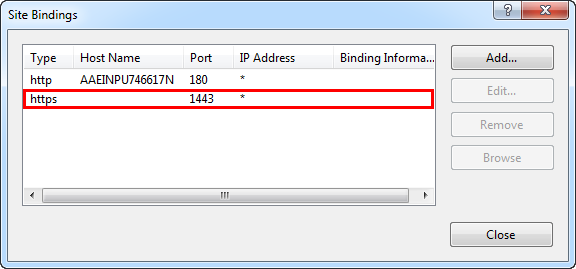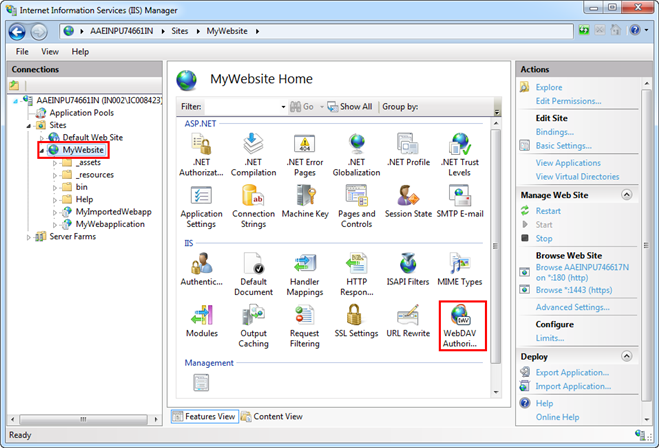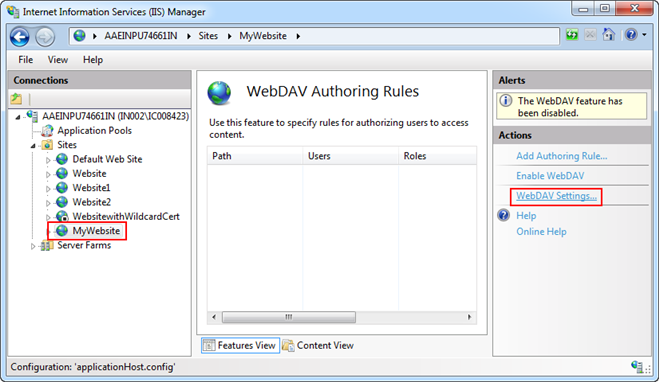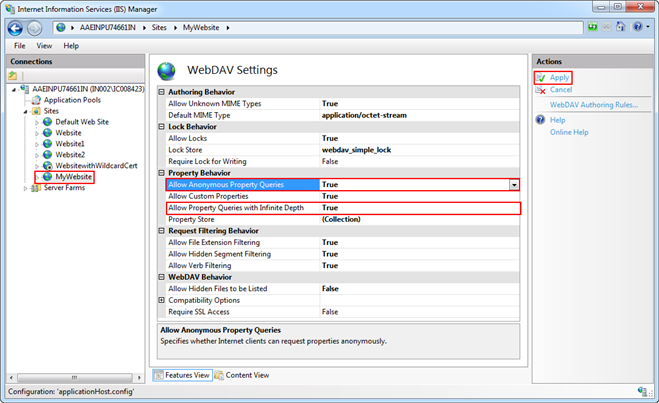Creating a New Website or Editing an Existing Website in IIS
If a website is not available on the third-party machine, you must create one. If a website already exists, you must edit it.
- ▷
- IIS is installed and configured.
- 1.
- If there is already an existing website, skip Steps 2 through 6.
To create a new website, proceed with Step 2.
- 2.
- Click Start and type IIS in the Search programs and files field.
- 3.
- Click IIS Manager to open the Internet Information Services (IIS) Manager.
- 4.
- Select the Sites node and right-click and select Add Web Site.
- 5.
- In the Add Web Site dialog box that displays, add the following parameters:
- -
- Site name
- -
- Physical path
- -
- Hostname
- -
- Http port
- 6.
- Click OK.
- ⇨
- A website is created.
- 7.
- Select the website in the Sites tree.
- 8.
- From the Actions pane, click Bindings.
- 9.
- In the Site Bindings dialog box, click Add.
- 10.
- In the Add Site Binding dialog box that displays, do the following:
a. Select https from the Type drop-down list.
b. Enter the Port number.
c. Select a SSL certificate from the SSL certificate drop-down list.
- 1.
- Click OK to close the Add Site Binding dialog box.
- 2.
- Click Close to close the Site Bindings dialog box.
- ⇨
- Binding is successful and the website is configured.
- 3.
- Select Sites > [Website node] for which you want to enable the WebDAV Authoring Rules and double-click WebDAV Authoring Rules.
- 4.
- In the Actions pane, click WebDav Settings.
- 5.
- Set the following two properties as True and click Apply.
- -
- Allow Anonymous Property Queries
- -
- Allow Property Queries with Infinite Depth
- ⇨
- The changes are saved successfully.