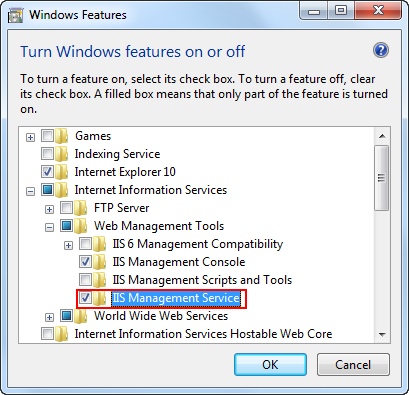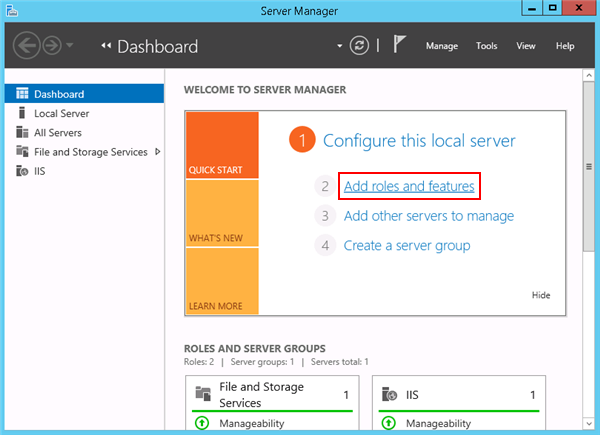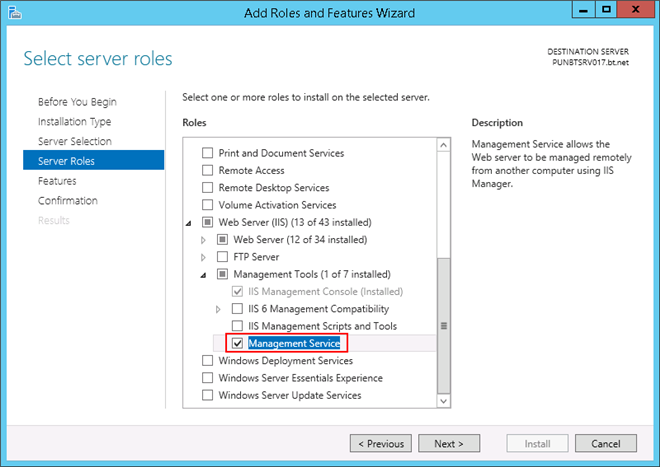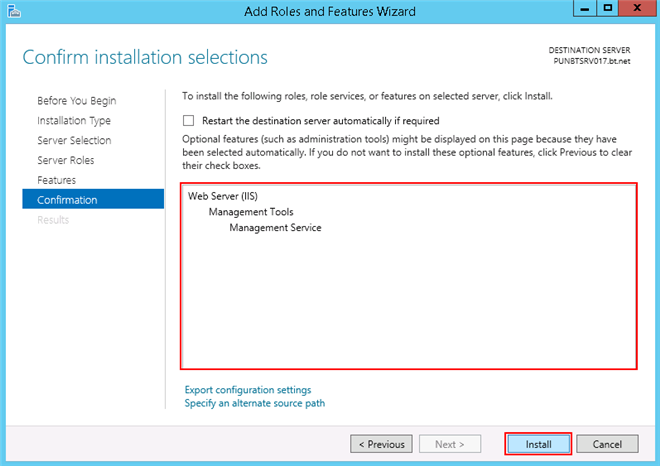Enabling the Import/Export Web Application
To enable the Import/export Web application option in IIS for working with remote Web application, you must first enable Management Service feature in IIS. Perform the following procedure to install the Management Service feature in IIS on different OS types.
Windows 7
- 1.
- From Control Panel > Programs and Features, click Turn Windows feature on or off.
- 2.
- In the window that displays expand Internet Information Services, and then expand Web Management Tools and select the feature IIS Management Service.
- 3.
- Click OK.
- 4.
- Verify that the Import/export Web application option is enabled in IIS.
- 5.
- Restart the computer, if required.
Windows Server 2012 R2
- 1.
- If Server Manager is already open, go to next step. If not open, use one of the following methods:
- -
- On the Windows desktop, click Server Manager in the Windows taskbar.
- -
- On the Windows Start screen, click Server Manager.
- 2.
- On the Manage menu, click Add Roles and Features Wizard.
- ⇨
- The Add Roles and Features Wizard window displays.
- 3.
- In the Server Selection > Server Roles, expand Web Server (IIS) and select Management Service under Management Tools.
- 4.
- Click Next.
- 5.
- Click Next.
- 6.
- Click Install.
- 7.
- The feature Management Service is installed.
- 8.
- Verify that the Import/export Web application option is enabled in IIS.