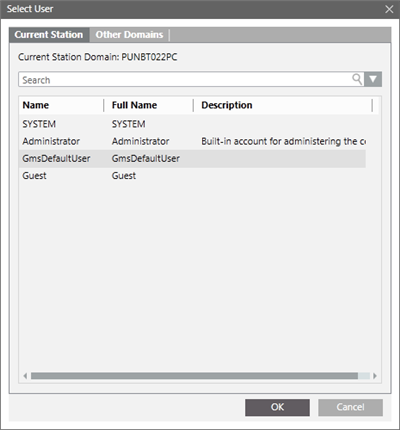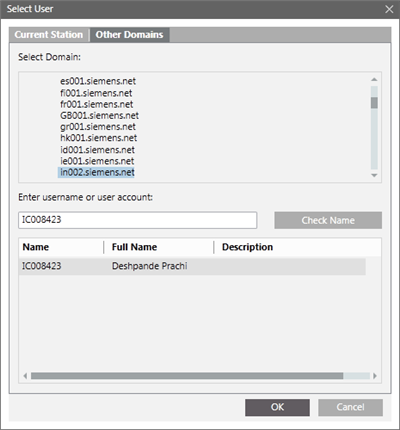Select User Dialog Box
The Select User dialog box allows you to select a Windows user account either from local computer (from the Current Station tab) or from accessible networks (from the Other Domains tab).
The Select User dialog box can be launched when you click Browse from the following expanders:
- ●
- Settings
- ●
- Service Admin
- ●
- Service Account
- ●
- Web Application Details
- ●
- Details
Select User from Current Station
The Current Station tab consists in the following elements.
Select User Dialog Current Station Tab Fields |
| |
| Select from the list of available local users. |
| Enter the name of a user to look for. |
Select User from Other Domains
The Other Domains tab consists of the following elements.
|
| |
| Displays the tree of the available network domains. You can select the domain where the user is located. The domain can also be specified using the Check Name textbox, that is, domainname\username. Username, user account, or user e-mail address to search in the selected domain must be entered in this text box. Here are some examples of possible searches:
— [Last Name] for example, Abc
or
— [User Name] for example, Dom01user01
By default, the domain is selected. If the domain name is not specified, you must select the domain from the domain tree.
-dom01.company.net\Abc
-dom01.company.net\IC00XXXX
If the domain name is specified, any other domain selected in the domains tree will be ignored.
You can also use the full e-mail address, for example
— abc.xyz@company.com
— dom01.company.net\abc.xyz@company.com |
| If a domain is selected (in the domains tree or using the Check Name textbox), clicking this button displays the list of matching users in the Filtered Users list view. |
| This list contains all the users matching the search on the selected domain. |