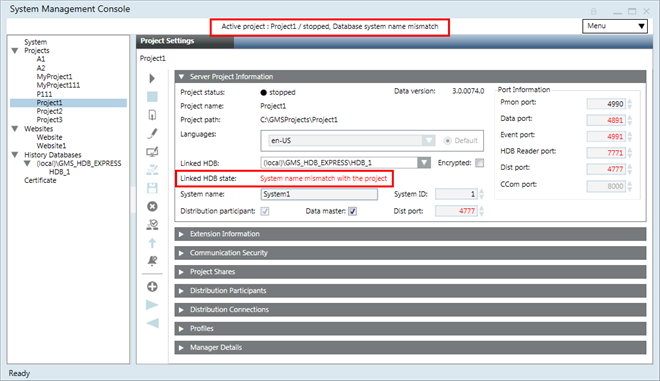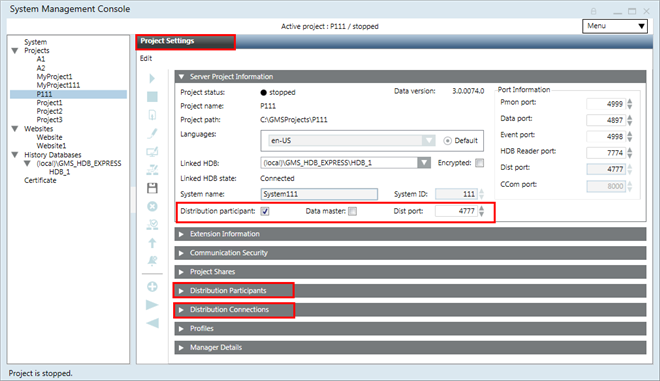Server Project Information Expander
Once the project is created or restored, by default, the newly created project’s node is selected in the Console tree. It displays project information relating the configured project in the Server Project Information expander of the Project Settings tab. It displays the following:
- ●
- Project configuration details such as Project status, Project name, Project path, and Data version (only on Server SMC), but you cannot edit them.
- ●
- Languages: If you have configured multiple languages in the project, you can change the language of the project when editing the project and importing the localized text from the System Libraries.
- ●
- Linked HDB: Displays the HDB linked to the currently selected project, if any. From the Linked HDB drop-down list, it allows you to select the database from the list of available databases for linking to the project. You should link an HDB to keep a log of project’s data. You should link one HDB to only one project. Linking an HDB to multiple projects is not recommended. If the selected database is no longer available (deleted), it displays as Unknown (in red).
Select the Encrypted check box to encrypt the communication between a project and the HDB.
- ●
- Linked HDB state is updated depending on the HDB linked to the project.
- –
- Modify the ports of a project.
- –
- Enable the distribution for a project by selecting the Distribution Participants check box.
- –
- Set the project as Data Master by selecting the Data master check box.
- ●
- System Name and System ID: Allows you to modify system details of the selected project including the System name and System ID using Change System Info icon
 .
.
Project Status
It indicates the status of the currently selected project, for example, started, stopped – inconsistent progs file(in red, stopped, starting, running-incomplete, stopped - last repair failed (in red, stopped - repair on next start, outdated -check on upgrade(in red), outdated (in red, stopped - inconsistent configuration file (in red, and so on.
The project status indicator allows you to check the project status. Its color and animation indicate the connection status as follows.
Status: Stopped - Last Repair Failed
When a project is stopped abruptly, for example, due to system shut down, the project database may get corrupted. When you start such a project, the SMC internally attempts to repair the corrupted database. However, if this repair attempt fails, the project does not start and the Repair on next start  icon becomes available.
icon becomes available.
 icon becomes available.
icon becomes available.When you click Repair on next start, it internally changes the project status to stopped - repair on next start. The next time you start the project, the SMC will attempt to repair the project database.
If you start a project whose database was corrupted, and the SMC is still internally repairing the database when the startup timeout elapses, the project status will be indicated as running - incomplete. In this case, it is recommended to wait until the database repair is complete and the project status changes to started. However, you can also stop the project.
Linked HDB State
It indicates the status of the currently selected HDB. (See Encrypting the Communication Between Project and HDB) The following table provides the state and its meaning:
Enable Distribution
On the Server SMC, when you modify the project, the Distribution participant check box is enabled. Selecting the check box enables the Dist port with the default port number as 4777. Additionally, it also adds and enables the Data master check box, and the Distribution Participants and Distribution Connections expanders. If for the selected project Server communication is Standalone and the Web Server communication is Disabled, it enables the Project Shares expander.
When you enable the Distribution participant check box, by default, it adds an entry for the Local System (Originator project) in the Distribution participants expander.
Related Topic
Set Project as Data Master
Select the Data master check box that becomes available when you enable the distribution by selecting the Distribution participant check box.
Select the Data master check box to set the project as global Data master. The Data master is a dedicated project/system which synchronizes global data (for example, global users and global groups) to all connected systems. In a distributed system, there must be exactly one Data master.
You can set the project as Data master when the project is stopped as well as when it is running. When set at runtime it takes a while till the running system detects the configuration change. We recommend setting the Data master when the project is stopped for configuring the distribution partners.
The Data master must have access to all connected systems of the distribution (this is important for distributions which use one-way connectivity).
Related Topic
Related Topics


 :
: