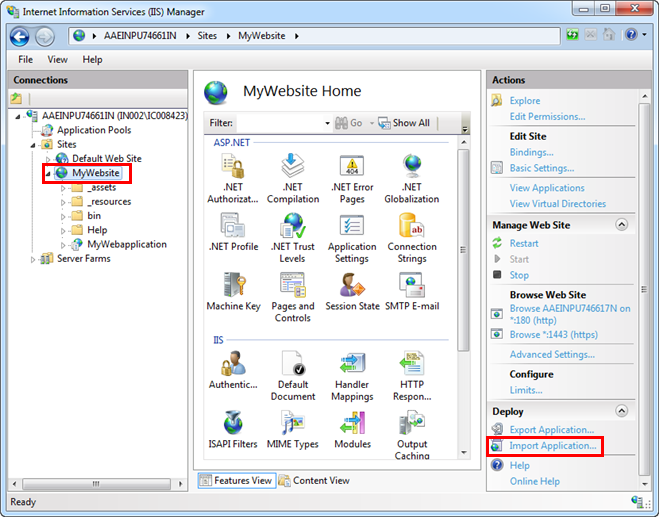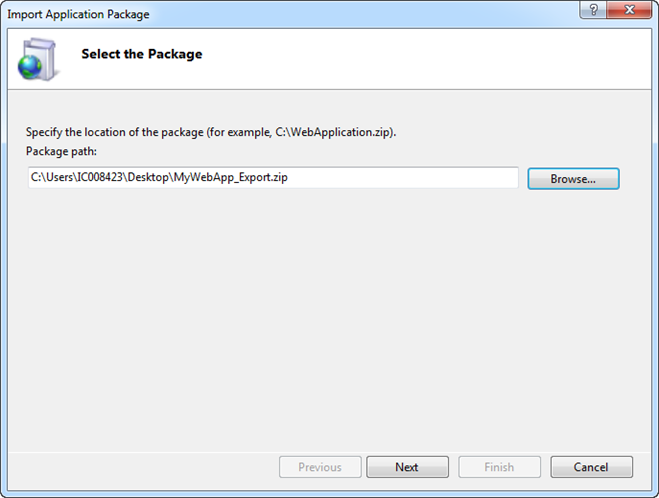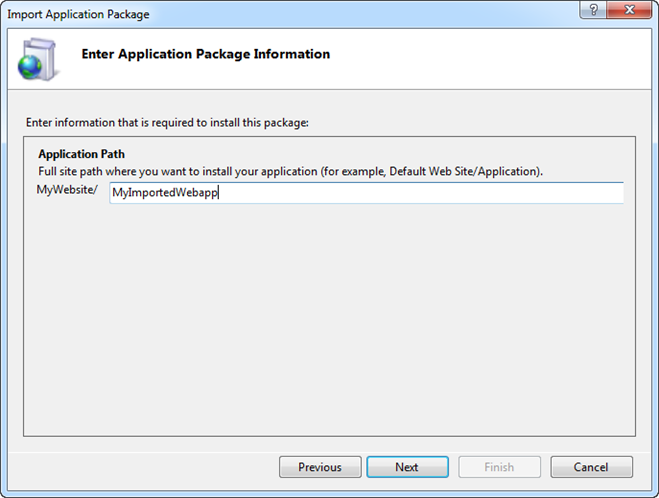Importing a Web Application to the Third-Party Machine
- ▷
- You have the zip file of the exported Web Application that you want to import on the third-party (target) machine.
- ▷
- You are on the target machine.
- 1.
- Copy the zip file of the exported Web Application that you want to import at a desired location on the target machine.
- 2.
- Open the Internet Information Services (IIS) Manager.
- 3.
- Select Sites > [website] and click Import Application from the Actions pane.
NOTE: The Export Application menu displays only if you have installed Microsoft Web Deploy 3.6.
- ⇨
- The Import Application Package window displays.
- 4.
- Browse for the exported Web Application zip file on the target machine and click Next.
- 5.
- (Optional) Specify the Web Application name.
- 6.
- Click Next.
- ⇨
- A message displays asking you to change the application to run in .Net 4.0 application pool.
- 7.
- Click Yes.
- ⇨
- The import process starts. When the import process is complete, a progress summary displays.
- 8.
- Click Finish.
- ⇨
- The Web Application is added as a child under the website in IIS.