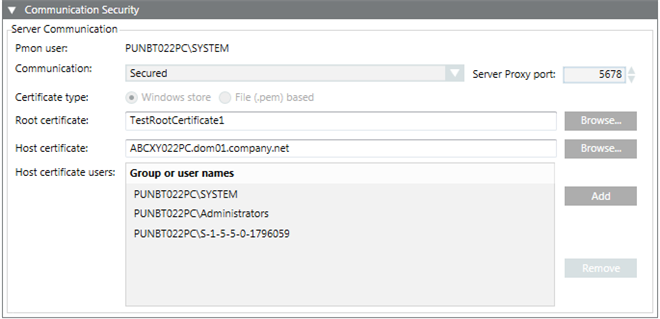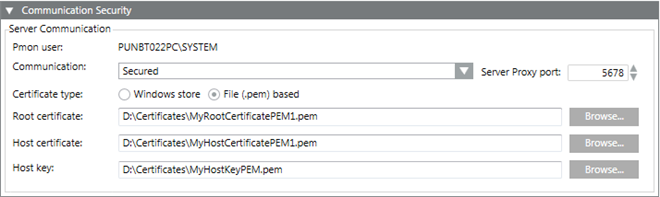Communication Security Expander
The Communication Security expander allows you to configure the Proxy port for secured Client/Server communication. It also allows you to configure security settings for Client/Server communication and Web communication by use of certificates.
For securing the Client/Server communication you can use either File (.pem) based certificates or certificates from the Windows store. The File (.pem) based certificates must be available on the disk (.pem). The Windows store certificates must be imported into the appropriate Windows Certificate store.
For securing the Web communication over the CCom port, only certificates available in the Windows store can be used.
On a Server SMC
On a Server SMC, when you edit a project you can configure the security settings for Client/Server communication using the Server Communication section. In addition, you can modify the Web communication settings and the CCom port number.
On a Client/FEP SMC in Automatic Mode
When you edit a project on a Client/FEP SMC, the Communication Security expander allows you to configure security details using Server Communication in Automatic or Manual mode.
In Automatic Mode, once you select the Server and the Server project, the appropriate security settings for that project are automatically set. For example, if you select an unsecured/stand-alone Server project the all the fields of the Communication Security expander are disabled.
If you select a secured Server project, the certificate type is set to match that of the project. For example, if you select a secured Server project that has Secured communication using Windows store certificates, the Certificate type is automatically set to Windows store during the Client/FEP project creation/modification. Note that, for the Windows certificate type, you must add the Host certificate users.
On a Client/FEPSMC in Manual Mode
When you edit the Client/FEP project in Manual mode, you must manually enter the same Server Communication details as those of the selected Server project.
Related Topic
Further information