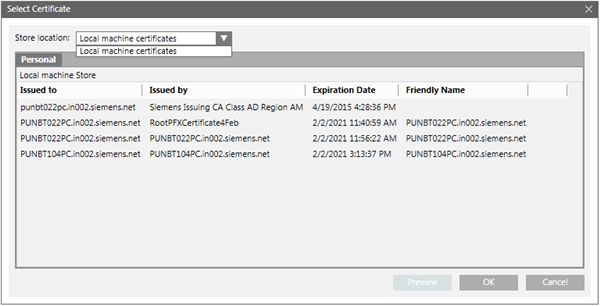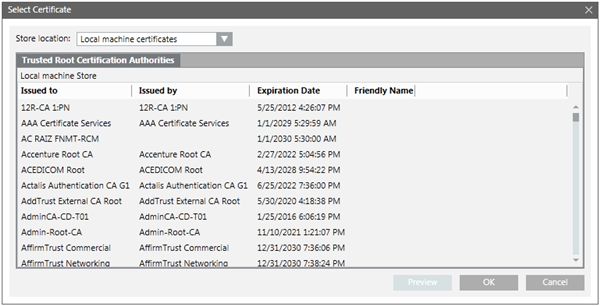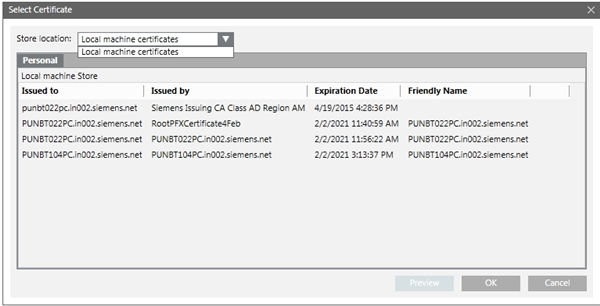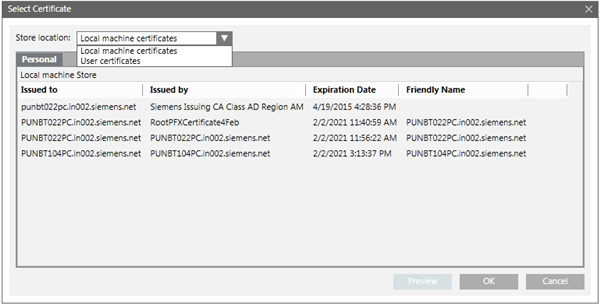Select Certificate Dialog Box
The Select Certificate dialog box lists all available certificates for the selected store. It allows you to select a certificate that you have previously imported into the Windows Certificate store.
You can also select the Store location from the available stores. It lists all the certificates available in the selected store. You can preview the certificate details using Preview.
The Select Certificate dialog box consists of the following elements.
Selecting a Certificate for Web Communication (CCom)
Select a (host/self-signed) certificate from the Personal tab — Local machine certificates Store location drop-down list. This certificate will be used to secure the communication between the web server (IIS) and the CCom port when creating or modifying a project on the Desigo CC server.
- ●
- The certificate used for securing a Web communication must be issued to the full computer name of the Desigo CC server:
- –
- For example, it can be ABCXY022PC.dom01.company.net. Note that the Issued To field of such a certificate will be a full computer name.
- –
- It can also be a wildcard certificate issued to the full computer name, for example, *.dom01.company.net.
- –
- It can also be a multi-host certificate, but it must contain the host name of the Desigo CC Server in the Subject Alternative Names property of the certificate.
- ●
- If the web server (IIS) is installed on the same computer as the Desigo CC server, and CCom port are on the server, you must ensure that the root of the host certificate configured for secure web communication is available in the Trusted Root Certification Authorities store of the Windows Certificate store on the server.
- ●
- If the web server (IIS) is installed on a different computer than the Desigo CC server, and the server project uses secure web communication, ensure the following:
- –
- If the Desigo CC server uses a host certificate for securing the web communication, the root certificate of that host certificate must be available in the Trusted Root Certification Authorities store of the Windows Certificate store of the server (IIS) computer.
- –
- If the Desigo CC server uses a self-signed certificate for securing the web communication, that self-signed certificate must be available in the Trusted Root Certification Authorities and Personal store of the Windows Certificate store of the web server (IIS).
Select Certificate Dialog Box for Web Communication
Selecting a Certificate for Client/Server Communication
To secure the communication between a server project and the client connecting to the server project, select a root certificate from the Trusted Root Certification Authorities. Then, select the host certificate the Personal tab - Local machine certificate/User certificates Store location drop-down list.
- ●
- Ensure that the host certificate is created using the root certificate provided.
- ●
- The host certificate must contain a private key that should be marked as exportable.
- ●
- On a client/FEP station, the user who will launch the Desigo CC client application must have Read rights on the host certificate. You can do this using SMC, when creating/modifying a client/FEP project.
Select Certificate Dialog Box for a Client\Server Communication
Selecting a Certificate for a Web Site
Select a host/self-signed certificate from the Personal tab — Local machine certificate Store location drop-down list for securing the web site.
- ●
- If you select a host certificate for a web site, the root certificate of the selected host certificate must be available in the Trusted Root Certification Authorities store of the machine where you are launching the web/Windows App client.
- ●
- If you use the self-signed certificate, the same certificate must be available in the Trusted Root Certification Authorities store of the machine where you are launching the web/Windows App client.
- ●
- If the certificates used for web site and web application are different, you must manually install the web site certificate in the Trusted Root Certification Authorities store on the machine where you are launching the web/Windows App client.
- ●
- Ensure that the certificate selected is issued for the host name provided in the Host name field.
- –
- Example 1: If the host name is ABCXY022PC.dom01.company.net, and you want to use a wildcard certificate in the Certificate Issued To field, it must be in the format *.dom01.company.net.
- –
- Example 2: If you use a multi-host certificate, the certificate name can be anything, but its Subject Alternative Names must contain the host name provided in the Host name field.
- –
- Example 3: If you use SMC-created host or self-signed certificate, the Subject name (issued to) of the certificate should be the same as the host name provided in the Host name field.
Select Certificate Dialog Box for a Web Site
Selecting a Certificate for a Web Application
Select a host/self-signed certificate having key as exportable from the Personal tab — Local machine certificate/User certificates from the Store location drop-down list for securing the Web application.
- ●
- If you select a host certificate for a web application, the root certificate of the selected host certificate and the host certificate must be available in the Trusted Root Certification Authorities store of the machine where you are launching the web/Windows App client.
- ●
- If you use the self-signed certificate, the same certificate must be available in the Trusted Root Certification Authorities Certificate store of the machine where you are launching the web/Windows App client.
Select Certificate Dialog Box for a Web Application
Technical Tip While Selecting a Certificate for securing Web Site/Application
- ●
- To simplify the configuration of certificates, on the computer where you launch the Web/Windows App client, you should use the same certificates (preferably self-signed) for both securing a web site and signing the web application.