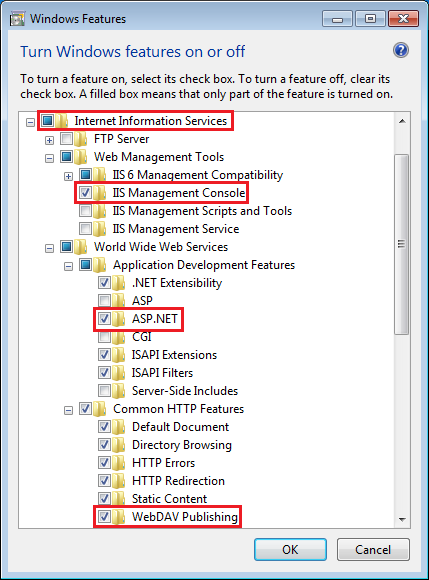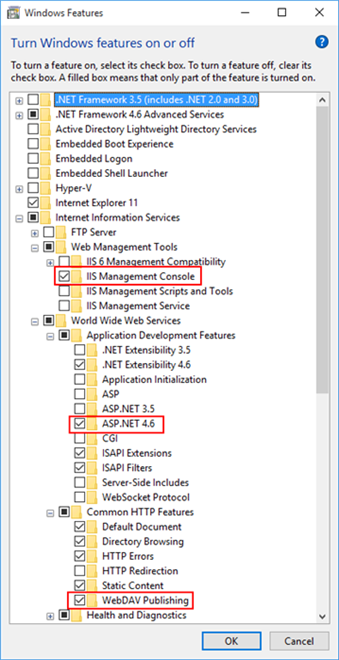Installing IIS on Windows 10 or Windows 7
- 1.
- (For Windows 10) Right-click on the Windows Start menu.
- 2.
- Select Control Panel > Programs and Features > Turn Windows features on or off.
- ⇨
- The Windows Features dialog box displays.
- 3.
- Expand the Internet Information Services check box.
- 4.
- Expand Web Management Tools and select IIS Management Console, if not already selected.
- 5.
- Do one of the following according to the operating system:
- -
- For Windows 10, expand Internet Information Services > World Wide Web Services > Application Development Features, and select the ASP.NET 4.6 check boxes (this automatically checks other relevant boxes).
- -
- For Windows 7, expand Internet Information Services > World Wide Web Services > Application Development Features, and select the ASP.NET check box (this automatically checks other relevant boxes).
- 6.
- Expand Internet Information Services > World Wide Web Services > Common HTTP Features, and select the WebDAV Publishing check box (this automatically checks other relevant boxes).
Installing IIS on Windows 10
- 7.
- Click OK and restart the computer, if prompted.