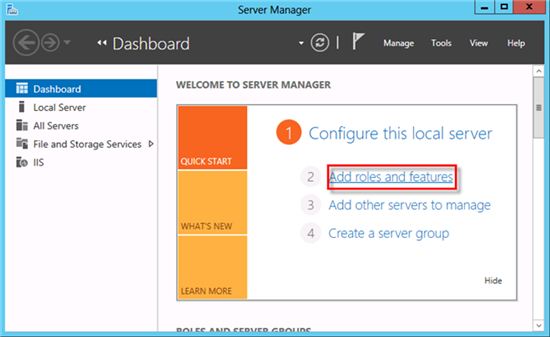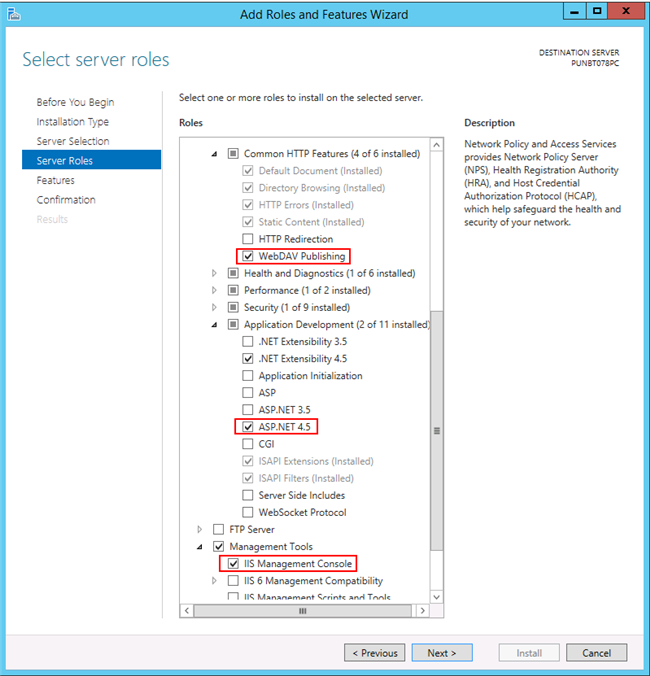Installing IIS on Windows Server 2012 R2
- ▷
- .Net Framework 4.5 is installed on the Windows Server 2012 R2 system.
- 1.
- If Server Manager is already open, go to Step 2. If Server Manager is not open, use one of the following methods:
- -
- On the Windows desktop, click Server Manager in the Windows taskbar.
- -
- On the Windows Start screen, click Server Manager.
- 2.
- On the Manage menu, click Add Roles and Features.
- ⇨
- The Add Roles and Features Wizard dialog box displays.
- 3.
- In the Add Roles and Features Wizard dialog box, select Server Roles.
- 4.
- In Server Roles, do the following:
- -
- Expand Web Server IIS > Web Server > Common HTTP Features, and select WebDAV Publishing.
- -
- Expand Application Development, and select ASP.Net 4.5. This opens a dialog box asking you to select roles required for ASP.Net 4.5. Click Add Features.
- -
- Expand Management Tools, and select IIS Management Console (if not already selected by default). Click Add Features.
- 5.
- Click Next and then click Next again.
- ⇨
- The Confirm Installation Selection dialog box displays.
- 6.
- Click Install.
- ⇨
- The features are installed and IIS is configured.
- 7.
- Click Close.